

Solutions
Key features
Why LiveSchool

Your success
Learn more about our process

About us
Our mission & team

Case studies
Dig into the data

Careers
See open positions
Resources
Learn & connect

Everything you need to know to make your student reward store efficient, student-focused, and sustainable.

Students are being suspended at a rate that is causing far more harm than good. Not only that, it seems the consequences assigned due to behavior infractions are far from equitable.
So…how do we fix it?
Should we dream up more elaborate punishments? Maybe bring back the dunce hats? Nah? How about some good ole fashioned corporal punishment? Still no(I hope), right?
Well, there is another old-fashioned method worth giving a try and it goes right along with this saying: “You’ll always get more flies with honey than vinegar”.
Let’s try motivating our students to do the right things…and then reward them for doing so. By providing incentives or rewards we can positively reinforce the actions we want to see more of…and reduce the negative behaviors we mentioned above.
Now that we have agreed to take a positive approach…you're gonna need a school rewards store. Don’t worry about the logistics, we got you.
You’ve come to the right place.
Keep reading for everything you need to know to launch and maintain your own school rewards store.
School stores present an excellent opportunity to incentivize students to demonstrate positive behaviors. If your school already implements a token economy, take it a step further by creating an official school store full of items the students will love.
The concept is simple: the students earn points in the classroom or elsewhere for exhibiting pre-defined positive behaviors, and they can redeem the points for items in the school store. In order for the school store to serve its purpose, make sure it’s stocked with rewards the students will be excited to work for.
When done with fidelity, the store can weave PBIS into the fabric of your school culture and can even provide some real-world financial literacy training for your students like Jason Haniger does at the Barry School.
Before you start you're going to need to do some research on rewarding students. There are many types of reward systems aside from school stores and the types of rewards can vary as well. You can generally put rewards into these 4 categories and they can all be included in your store if you chooseTangible Rewards
These would be physical items in your store that students can purchase and take with them. Things like snacks, sweatshirts, or water bottle stickers would fall into this category.
These are privileges or experiences that students could purchase in your store. These have the added benefit of generally being free and visible to other students.
So when a student redeems this award it has the added effect of creating some demand amongst their peers! This would include privileges like The Hallway High-Five, Rolling Chair Rental, or Principal for the Day.
These are the “luxury items” in your school store. The ones you have a limited supply of and will require your students to “save” their points to redeem. This would include things like backpacks, technology, or sports tickets.
These are the cheap, everyday items your students can probably afford at any time. They are useful for more immediate reinforcement and will need to be re-stocked on a regular basis. These would include things like stickers, wristbands, and toys.
There are endless possibilities when it comes to how you can run a school store. But what we’ve learned from our customers is that in order for it to be successful… it needs to be efficient, student-focused, and sustainable.
With that in mind…there are four types of stores that fit this bill:
Schools will organize all of their tangible rewards onto a cart with wheels and take it class-to-class on a specific day and time. The people in charge of the cart will have a laptop, tablet, or phone to enter the rewards into LiveSchool and the student will receive their reward right then.
A similar version of this would include just a laptop or iPad if your store was based on intangible privileges and experiences as opposed to tangible items. That’s the system that Wirt High School used to reduce referrals in their building by 48% last year.
Similarly to the cart, schools will organize their small rewards in an empty closet or room where students can come and shop. The people manning the store have a device to put the reward into LiveSchool once students make their decisions.
Schools have set times when the store is open and ensure that they have workers to man it.
It’s becoming more and more common for us to hear that schools are finding success with a student-run store. In these cases, the school has created a team of students that are in charge of the day-to-day operations of the store.
There are a few ways to create this team - some schools do it like student council where students from each class are elected, while others have students complete a job application and interview process. For more details on how to make this work, you can check out the plans at Antioch Middle School and Von Tobel Middle School.
Rather than have students line up and physically tell a store worker what they want, many schools have opted to go digital with online order forms or reward menus.
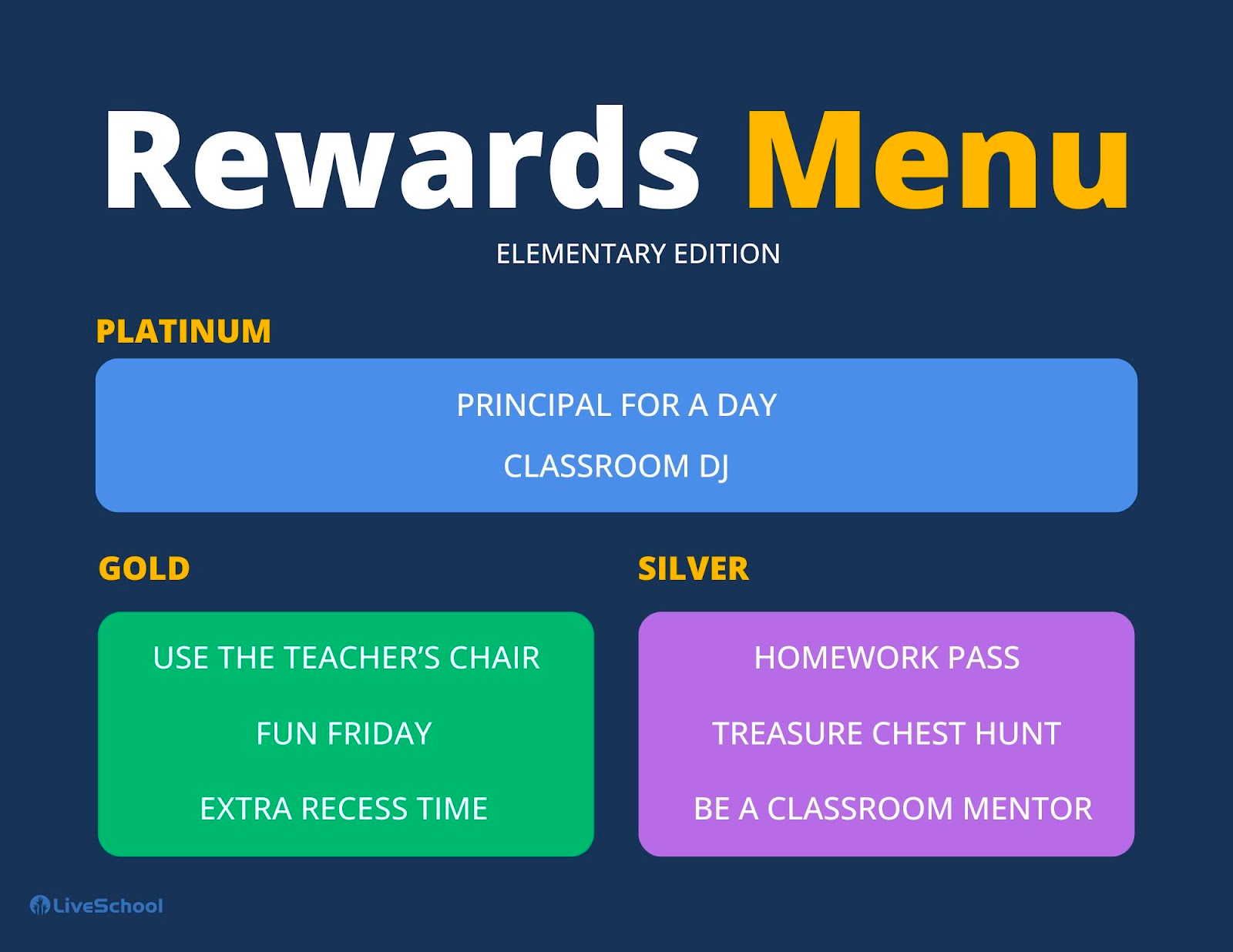
You can create a Google form where the students enter their name, homeroom, and point balance, and then choose the rewards that they want to redeem.
Click here for an order form template!
This form submission goes to the store leader who can create a process for how the reward will get put into LiveSchool and delivered to the student.
The store can be a big undertaking. You need to create a system where every student in your school has the opportunity to shop. You may be wondering where you even begin. But have no fear. We got you covered. Here are the six steps to building your own rewards store.
This team will be the ones creating the processes and running the day-to-day operations. We highly suggest setting up a regular meeting so that you can discuss how things are going and address any issues that arise. At Von Tobel they nominated a LiveSchool Council to be the team that ran the store.
Create a menu of rewards, whether physical, experiential, or both, that your students can redeem. You will also need to determine the price for each reward. We got you covered with our Rewards that Rock database of 100+ reward ideas to start the brainstorming.
Identify how the students will be able to shop in your store. Remember, we mentioned four options for reward store locations above that you can choose from. Is it a physical space, where students can come and look around, or will it be something mobile that your team takes from class to class?
If it’s an experiential reward, when will the students be able to partake? Is it ongoing or during a specific date/time? Also, make sure you have a way to identify the students that are partaking in the reward.
Providing consistent opportunities for your students to redeem rewards is imperative to getting buy-in. Determine how often your store will be open and when students will be able to shop.
If you are including physical rewards, you will need to make sure there is a way to keep track of the inventory.
You don’t want to have a student redeem a reward and then realize after the fact that you don’t have any more of that item. Plus, you will need an easy way to know when a re-order is needed.
As with any system, it’s all about the buy-in! Make sure students are aware of the rewards you’re offering in the PBIS store or when they will have opportunities to redeem them. Not only do they need to be aware of them…they need to be motivated by them.
Motivation is a key factor for success in any school. The easiest method to learn what motivates your students is to ask them.
The easiest method to gathering feedback is to create a Google form like this one:
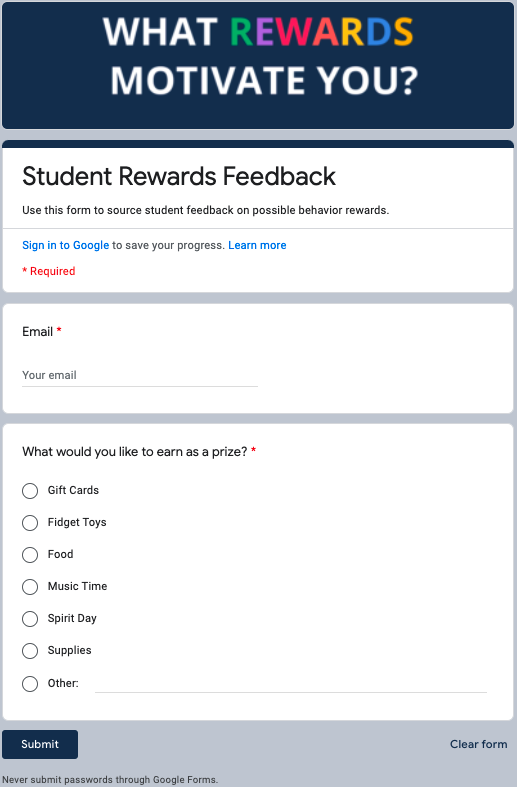
By creating a strong connection between your rewards and your student's interests you can ensure that the buy-in you worked so hard to obtain…is here to stay.
Now that you have this list of school store ideas, you're ready to run your school store, it's time to set up your reward system. It’s time to start gauging your results. How will you know if your store is a success? Need more information on building reward store? Check out episode 35 of our podcast.
You’ll know because students will be on their best behavior and this is the reaction you’ll get from your students when they see the store come to life:
Students are being suspended at a rate that is causing far more harm than good. Not only that, it seems the consequences assigned due to behavior infractions are far from equitable.
So…how do we fix it?
Should we dream up more elaborate punishments? Maybe bring back the dunce hats? Nah? How about some good ole fashioned corporal punishment? Still no(I hope), right?
Well, there is another old-fashioned method worth giving a try and it goes right along with this saying: “You’ll always get more flies with honey than vinegar”.
Let’s try motivating our students to do the right things…and then reward them for doing so. By providing incentives or rewards we can positively reinforce the actions we want to see more of…and reduce the negative behaviors we mentioned above.
Now that we have agreed to take a positive approach…you're gonna need a school rewards store. Don’t worry about the logistics, we got you.
You’ve come to the right place.
Keep reading for everything you need to know to launch and maintain your own school rewards store.
School stores present an excellent opportunity to incentivize students to demonstrate positive behaviors. If your school already implements a token economy, take it a step further by creating an official school store full of items the students will love.
The concept is simple: the students earn points in the classroom or elsewhere for exhibiting pre-defined positive behaviors, and they can redeem the points for items in the school store. In order for the school store to serve its purpose, make sure it’s stocked with rewards the students will be excited to work for.
When done with fidelity, the store can weave PBIS into the fabric of your school culture and can even provide some real-world financial literacy training for your students like Jason Haniger does at the Barry School.
Before you start you're going to need to do some research on rewarding students. There are many types of reward systems aside from school stores and the types of rewards can vary as well. You can generally put rewards into these 4 categories and they can all be included in your store if you chooseTangible Rewards
These would be physical items in your store that students can purchase and take with them. Things like snacks, sweatshirts, or water bottle stickers would fall into this category.
These are privileges or experiences that students could purchase in your store. These have the added benefit of generally being free and visible to other students.
So when a student redeems this award it has the added effect of creating some demand amongst their peers! This would include privileges like The Hallway High-Five, Rolling Chair Rental, or Principal for the Day.
These are the “luxury items” in your school store. The ones you have a limited supply of and will require your students to “save” their points to redeem. This would include things like backpacks, technology, or sports tickets.
These are the cheap, everyday items your students can probably afford at any time. They are useful for more immediate reinforcement and will need to be re-stocked on a regular basis. These would include things like stickers, wristbands, and toys.
There are endless possibilities when it comes to how you can run a school store. But what we’ve learned from our customers is that in order for it to be successful… it needs to be efficient, student-focused, and sustainable.
With that in mind…there are four types of stores that fit this bill:
Schools will organize all of their tangible rewards onto a cart with wheels and take it class-to-class on a specific day and time. The people in charge of the cart will have a laptop, tablet, or phone to enter the rewards into LiveSchool and the student will receive their reward right then.
A similar version of this would include just a laptop or iPad if your store was based on intangible privileges and experiences as opposed to tangible items. That’s the system that Wirt High School used to reduce referrals in their building by 48% last year.
Similarly to the cart, schools will organize their small rewards in an empty closet or room where students can come and shop. The people manning the store have a device to put the reward into LiveSchool once students make their decisions.
Schools have set times when the store is open and ensure that they have workers to man it.
It’s becoming more and more common for us to hear that schools are finding success with a student-run store. In these cases, the school has created a team of students that are in charge of the day-to-day operations of the store.
There are a few ways to create this team - some schools do it like student council where students from each class are elected, while others have students complete a job application and interview process. For more details on how to make this work, you can check out the plans at Antioch Middle School and Von Tobel Middle School.
Rather than have students line up and physically tell a store worker what they want, many schools have opted to go digital with online order forms or reward menus.
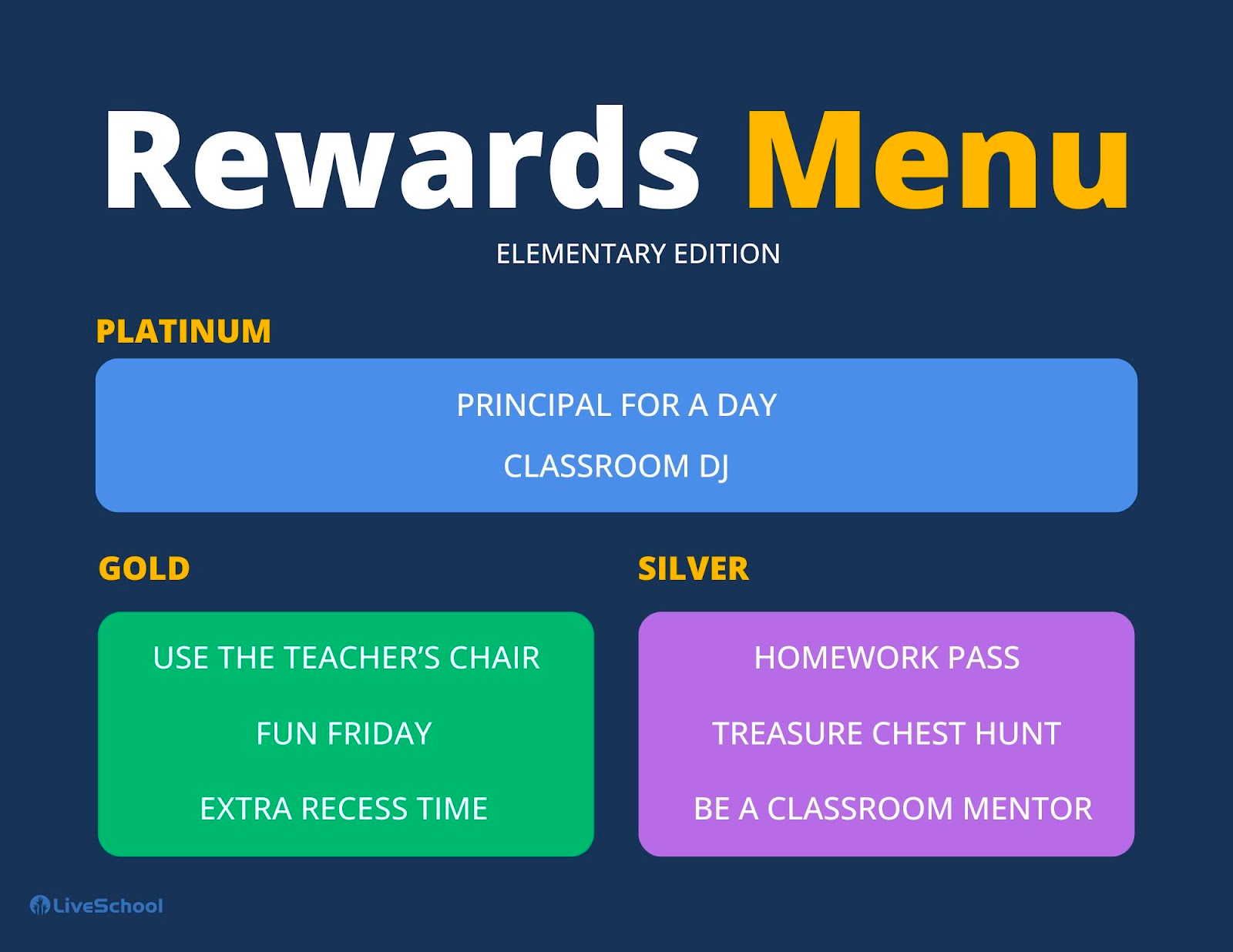
You can create a Google form where the students enter their name, homeroom, and point balance, and then choose the rewards that they want to redeem.
Click here for an order form template!
This form submission goes to the store leader who can create a process for how the reward will get put into LiveSchool and delivered to the student.
The store can be a big undertaking. You need to create a system where every student in your school has the opportunity to shop. You may be wondering where you even begin. But have no fear. We got you covered. Here are the six steps to building your own rewards store.
This team will be the ones creating the processes and running the day-to-day operations. We highly suggest setting up a regular meeting so that you can discuss how things are going and address any issues that arise. At Von Tobel they nominated a LiveSchool Council to be the team that ran the store.
Create a menu of rewards, whether physical, experiential, or both, that your students can redeem. You will also need to determine the price for each reward. We got you covered with our Rewards that Rock database of 100+ reward ideas to start the brainstorming.
Identify how the students will be able to shop in your store. Remember, we mentioned four options for reward store locations above that you can choose from. Is it a physical space, where students can come and look around, or will it be something mobile that your team takes from class to class?
If it’s an experiential reward, when will the students be able to partake? Is it ongoing or during a specific date/time? Also, make sure you have a way to identify the students that are partaking in the reward.
Providing consistent opportunities for your students to redeem rewards is imperative to getting buy-in. Determine how often your store will be open and when students will be able to shop.
If you are including physical rewards, you will need to make sure there is a way to keep track of the inventory.
You don’t want to have a student redeem a reward and then realize after the fact that you don’t have any more of that item. Plus, you will need an easy way to know when a re-order is needed.
As with any system, it’s all about the buy-in! Make sure students are aware of the rewards you’re offering in the PBIS store or when they will have opportunities to redeem them. Not only do they need to be aware of them…they need to be motivated by them.
Motivation is a key factor for success in any school. The easiest method to learn what motivates your students is to ask them.
The easiest method to gathering feedback is to create a Google form like this one:
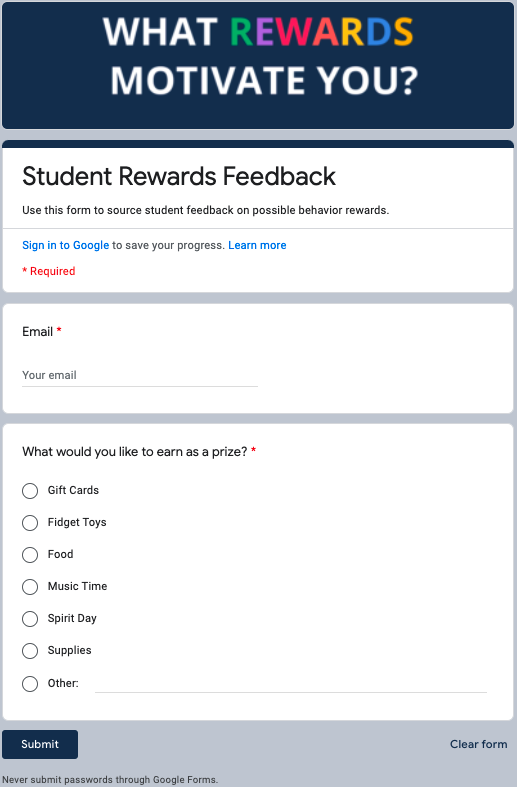
By creating a strong connection between your rewards and your student's interests you can ensure that the buy-in you worked so hard to obtain…is here to stay.
Now that you have this list of school store ideas, you're ready to run your school store, it's time to set up your reward system. It’s time to start gauging your results. How will you know if your store is a success? Need more information on building reward store? Check out episode 35 of our podcast.
You’ll know because students will be on their best behavior and this is the reaction you’ll get from your students when they see the store come to life:
You know what they teamwork makes the dream work. These articles have been written by the wonderful members of our team.
Students are being suspended at a rate that is causing far more harm than good. Not only that, it seems the consequences assigned due to behavior infractions are far from equitable.
So…how do we fix it?
Should we dream up more elaborate punishments? Maybe bring back the dunce hats? Nah? How about some good ole fashioned corporal punishment? Still no(I hope), right?
Well, there is another old-fashioned method worth giving a try and it goes right along with this saying: “You’ll always get more flies with honey than vinegar”.
Let’s try motivating our students to do the right things…and then reward them for doing so. By providing incentives or rewards we can positively reinforce the actions we want to see more of…and reduce the negative behaviors we mentioned above.
Now that we have agreed to take a positive approach…you're gonna need a school rewards store. Don’t worry about the logistics, we got you.
You’ve come to the right place.
Keep reading for everything you need to know to launch and maintain your own school rewards store.
School stores present an excellent opportunity to incentivize students to demonstrate positive behaviors. If your school already implements a token economy, take it a step further by creating an official school store full of items the students will love.
The concept is simple: the students earn points in the classroom or elsewhere for exhibiting pre-defined positive behaviors, and they can redeem the points for items in the school store. In order for the school store to serve its purpose, make sure it’s stocked with rewards the students will be excited to work for.
When done with fidelity, the store can weave PBIS into the fabric of your school culture and can even provide some real-world financial literacy training for your students like Jason Haniger does at the Barry School.
Before you start you're going to need to do some research on rewarding students. There are many types of reward systems aside from school stores and the types of rewards can vary as well. You can generally put rewards into these 4 categories and they can all be included in your store if you chooseTangible Rewards
These would be physical items in your store that students can purchase and take with them. Things like snacks, sweatshirts, or water bottle stickers would fall into this category.
These are privileges or experiences that students could purchase in your store. These have the added benefit of generally being free and visible to other students.
So when a student redeems this award it has the added effect of creating some demand amongst their peers! This would include privileges like The Hallway High-Five, Rolling Chair Rental, or Principal for the Day.
These are the “luxury items” in your school store. The ones you have a limited supply of and will require your students to “save” their points to redeem. This would include things like backpacks, technology, or sports tickets.
These are the cheap, everyday items your students can probably afford at any time. They are useful for more immediate reinforcement and will need to be re-stocked on a regular basis. These would include things like stickers, wristbands, and toys.
There are endless possibilities when it comes to how you can run a school store. But what we’ve learned from our customers is that in order for it to be successful… it needs to be efficient, student-focused, and sustainable.
With that in mind…there are four types of stores that fit this bill:
Schools will organize all of their tangible rewards onto a cart with wheels and take it class-to-class on a specific day and time. The people in charge of the cart will have a laptop, tablet, or phone to enter the rewards into LiveSchool and the student will receive their reward right then.
A similar version of this would include just a laptop or iPad if your store was based on intangible privileges and experiences as opposed to tangible items. That’s the system that Wirt High School used to reduce referrals in their building by 48% last year.
Similarly to the cart, schools will organize their small rewards in an empty closet or room where students can come and shop. The people manning the store have a device to put the reward into LiveSchool once students make their decisions.
Schools have set times when the store is open and ensure that they have workers to man it.
It’s becoming more and more common for us to hear that schools are finding success with a student-run store. In these cases, the school has created a team of students that are in charge of the day-to-day operations of the store.
There are a few ways to create this team - some schools do it like student council where students from each class are elected, while others have students complete a job application and interview process. For more details on how to make this work, you can check out the plans at Antioch Middle School and Von Tobel Middle School.
Rather than have students line up and physically tell a store worker what they want, many schools have opted to go digital with online order forms or reward menus.
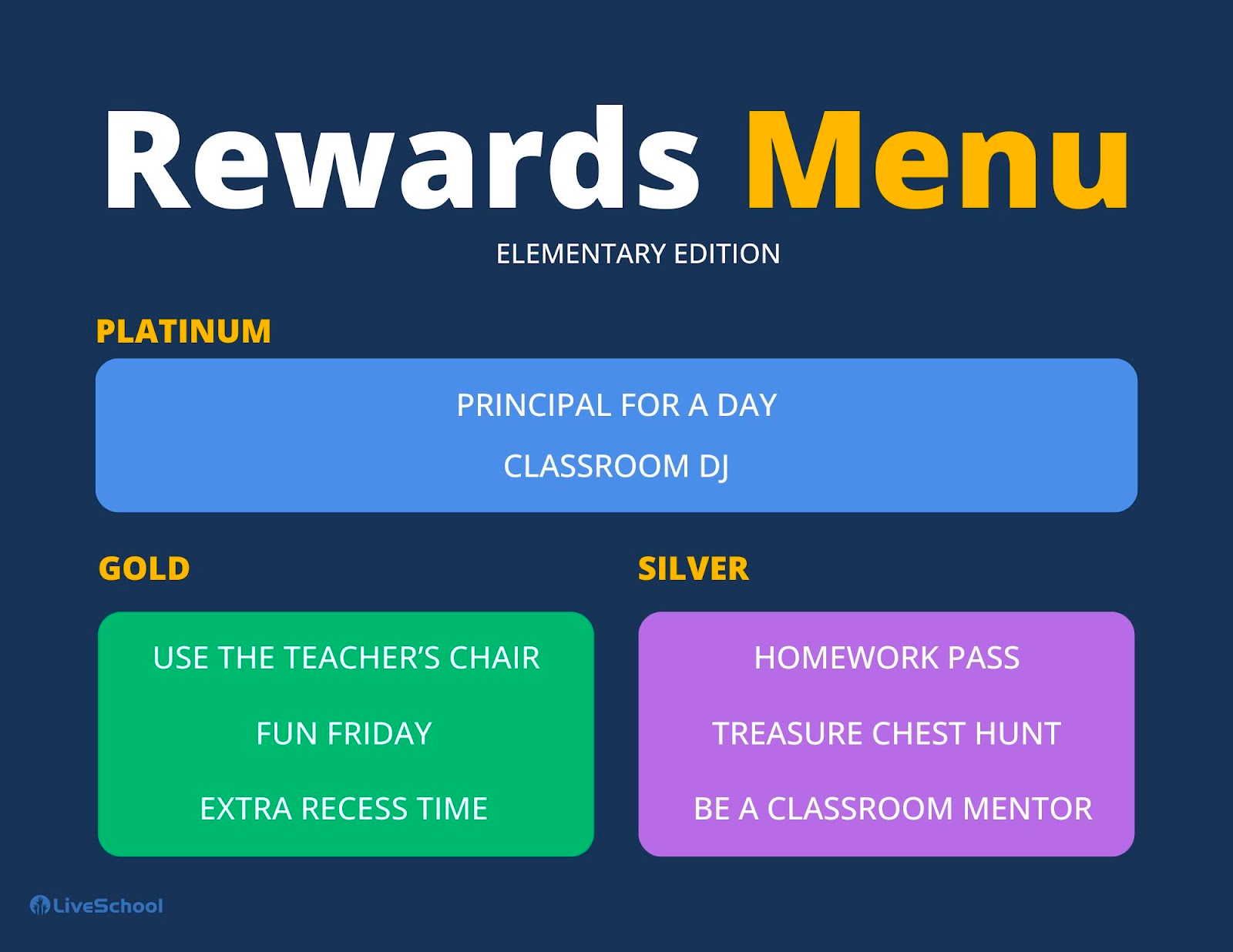
You can create a Google form where the students enter their name, homeroom, and point balance, and then choose the rewards that they want to redeem.
Click here for an order form template!
This form submission goes to the store leader who can create a process for how the reward will get put into LiveSchool and delivered to the student.
The store can be a big undertaking. You need to create a system where every student in your school has the opportunity to shop. You may be wondering where you even begin. But have no fear. We got you covered. Here are the six steps to building your own rewards store.
This team will be the ones creating the processes and running the day-to-day operations. We highly suggest setting up a regular meeting so that you can discuss how things are going and address any issues that arise. At Von Tobel they nominated a LiveSchool Council to be the team that ran the store.
Create a menu of rewards, whether physical, experiential, or both, that your students can redeem. You will also need to determine the price for each reward. We got you covered with our Rewards that Rock database of 100+ reward ideas to start the brainstorming.
Identify how the students will be able to shop in your store. Remember, we mentioned four options for reward store locations above that you can choose from. Is it a physical space, where students can come and look around, or will it be something mobile that your team takes from class to class?
If it’s an experiential reward, when will the students be able to partake? Is it ongoing or during a specific date/time? Also, make sure you have a way to identify the students that are partaking in the reward.
Providing consistent opportunities for your students to redeem rewards is imperative to getting buy-in. Determine how often your store will be open and when students will be able to shop.
If you are including physical rewards, you will need to make sure there is a way to keep track of the inventory.
You don’t want to have a student redeem a reward and then realize after the fact that you don’t have any more of that item. Plus, you will need an easy way to know when a re-order is needed.
As with any system, it’s all about the buy-in! Make sure students are aware of the rewards you’re offering in the PBIS store or when they will have opportunities to redeem them. Not only do they need to be aware of them…they need to be motivated by them.
Motivation is a key factor for success in any school. The easiest method to learn what motivates your students is to ask them.
The easiest method to gathering feedback is to create a Google form like this one:
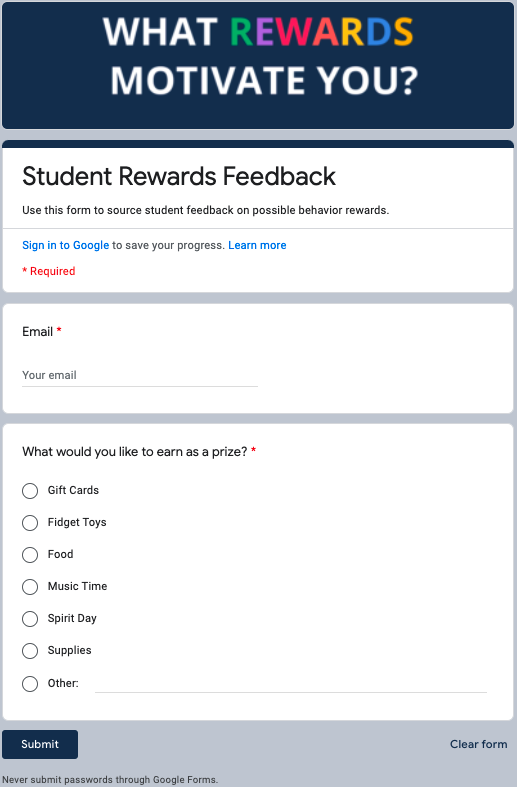
By creating a strong connection between your rewards and your student's interests you can ensure that the buy-in you worked so hard to obtain…is here to stay.
Now that you have this list of school store ideas, you're ready to run your school store, it's time to set up your reward system. It’s time to start gauging your results. How will you know if your store is a success? Need more information on building reward store? Check out episode 35 of our podcast.
You’ll know because students will be on their best behavior and this is the reaction you’ll get from your students when they see the store come to life:
Students are being suspended at a rate that is causing far more harm than good. Not only that, it seems the consequences assigned due to behavior infractions are far from equitable.
So…how do we fix it?
Should we dream up more elaborate punishments? Maybe bring back the dunce hats? Nah? How about some good ole fashioned corporal punishment? Still no(I hope), right?
Well, there is another old-fashioned method worth giving a try and it goes right along with this saying: “You’ll always get more flies with honey than vinegar”.
Let’s try motivating our students to do the right things…and then reward them for doing so. By providing incentives or rewards we can positively reinforce the actions we want to see more of…and reduce the negative behaviors we mentioned above.
Now that we have agreed to take a positive approach…you're gonna need a school rewards store. Don’t worry about the logistics, we got you.
You’ve come to the right place.
Keep reading for everything you need to know to launch and maintain your own school rewards store.
School stores present an excellent opportunity to incentivize students to demonstrate positive behaviors. If your school already implements a token economy, take it a step further by creating an official school store full of items the students will love.
The concept is simple: the students earn points in the classroom or elsewhere for exhibiting pre-defined positive behaviors, and they can redeem the points for items in the school store. In order for the school store to serve its purpose, make sure it’s stocked with rewards the students will be excited to work for.
When done with fidelity, the store can weave PBIS into the fabric of your school culture and can even provide some real-world financial literacy training for your students like Jason Haniger does at the Barry School.
Before you start you're going to need to do some research on rewarding students. There are many types of reward systems aside from school stores and the types of rewards can vary as well. You can generally put rewards into these 4 categories and they can all be included in your store if you chooseTangible Rewards
These would be physical items in your store that students can purchase and take with them. Things like snacks, sweatshirts, or water bottle stickers would fall into this category.
These are privileges or experiences that students could purchase in your store. These have the added benefit of generally being free and visible to other students.
So when a student redeems this award it has the added effect of creating some demand amongst their peers! This would include privileges like The Hallway High-Five, Rolling Chair Rental, or Principal for the Day.
These are the “luxury items” in your school store. The ones you have a limited supply of and will require your students to “save” their points to redeem. This would include things like backpacks, technology, or sports tickets.
These are the cheap, everyday items your students can probably afford at any time. They are useful for more immediate reinforcement and will need to be re-stocked on a regular basis. These would include things like stickers, wristbands, and toys.
There are endless possibilities when it comes to how you can run a school store. But what we’ve learned from our customers is that in order for it to be successful… it needs to be efficient, student-focused, and sustainable.
With that in mind…there are four types of stores that fit this bill:
Schools will organize all of their tangible rewards onto a cart with wheels and take it class-to-class on a specific day and time. The people in charge of the cart will have a laptop, tablet, or phone to enter the rewards into LiveSchool and the student will receive their reward right then.
A similar version of this would include just a laptop or iPad if your store was based on intangible privileges and experiences as opposed to tangible items. That’s the system that Wirt High School used to reduce referrals in their building by 48% last year.
Similarly to the cart, schools will organize their small rewards in an empty closet or room where students can come and shop. The people manning the store have a device to put the reward into LiveSchool once students make their decisions.
Schools have set times when the store is open and ensure that they have workers to man it.
It’s becoming more and more common for us to hear that schools are finding success with a student-run store. In these cases, the school has created a team of students that are in charge of the day-to-day operations of the store.
There are a few ways to create this team - some schools do it like student council where students from each class are elected, while others have students complete a job application and interview process. For more details on how to make this work, you can check out the plans at Antioch Middle School and Von Tobel Middle School.
Rather than have students line up and physically tell a store worker what they want, many schools have opted to go digital with online order forms or reward menus.
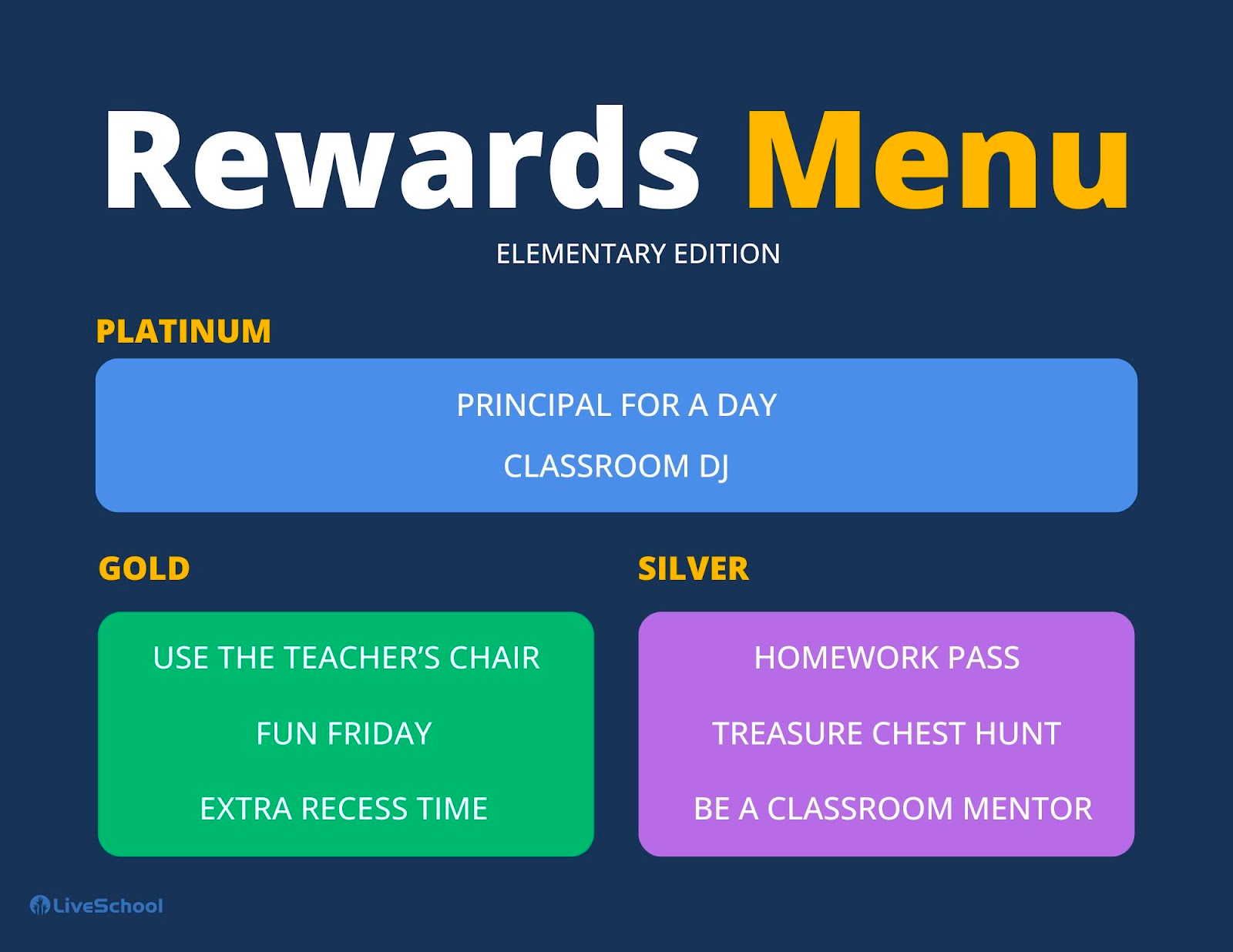
You can create a Google form where the students enter their name, homeroom, and point balance, and then choose the rewards that they want to redeem.
Click here for an order form template!
This form submission goes to the store leader who can create a process for how the reward will get put into LiveSchool and delivered to the student.
The store can be a big undertaking. You need to create a system where every student in your school has the opportunity to shop. You may be wondering where you even begin. But have no fear. We got you covered. Here are the six steps to building your own rewards store.
This team will be the ones creating the processes and running the day-to-day operations. We highly suggest setting up a regular meeting so that you can discuss how things are going and address any issues that arise. At Von Tobel they nominated a LiveSchool Council to be the team that ran the store.
Create a menu of rewards, whether physical, experiential, or both, that your students can redeem. You will also need to determine the price for each reward. We got you covered with our Rewards that Rock database of 100+ reward ideas to start the brainstorming.
Identify how the students will be able to shop in your store. Remember, we mentioned four options for reward store locations above that you can choose from. Is it a physical space, where students can come and look around, or will it be something mobile that your team takes from class to class?
If it’s an experiential reward, when will the students be able to partake? Is it ongoing or during a specific date/time? Also, make sure you have a way to identify the students that are partaking in the reward.
Providing consistent opportunities for your students to redeem rewards is imperative to getting buy-in. Determine how often your store will be open and when students will be able to shop.
If you are including physical rewards, you will need to make sure there is a way to keep track of the inventory.
You don’t want to have a student redeem a reward and then realize after the fact that you don’t have any more of that item. Plus, you will need an easy way to know when a re-order is needed.
As with any system, it’s all about the buy-in! Make sure students are aware of the rewards you’re offering in the PBIS store or when they will have opportunities to redeem them. Not only do they need to be aware of them…they need to be motivated by them.
Motivation is a key factor for success in any school. The easiest method to learn what motivates your students is to ask them.
The easiest method to gathering feedback is to create a Google form like this one:
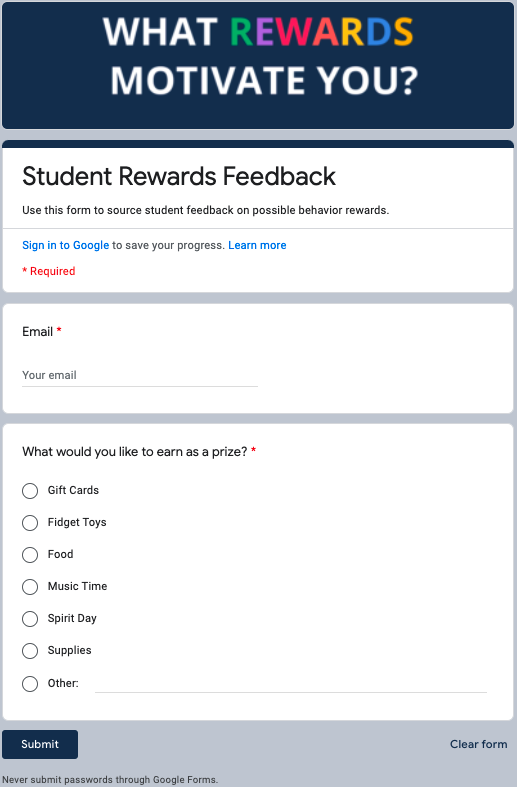
By creating a strong connection between your rewards and your student's interests you can ensure that the buy-in you worked so hard to obtain…is here to stay.
Now that you have this list of school store ideas, you're ready to run your school store, it's time to set up your reward system. It’s time to start gauging your results. How will you know if your store is a success? Need more information on building reward store? Check out episode 35 of our podcast.
You’ll know because students will be on their best behavior and this is the reaction you’ll get from your students when they see the store come to life:
Disruptions to the learning environment are occurring far too often.
Students are being suspended at a rate that is causing far more harm than good. Not only that, it seems the consequences assigned due to behavior infractions are far from equitable.
So…how do we fix it?
Should we dream up more elaborate punishments? Maybe bring back the dunce hats? Nah? How about some good ole fashioned corporal punishment? Still no(I hope), right?
Well, there is another old-fashioned method worth giving a try and it goes right along with this saying: “You’ll always get more flies with honey than vinegar”.
Let’s try motivating our students to do the right things…and then reward them for doing so. By providing incentives or rewards we can positively reinforce the actions we want to see more of…and reduce the negative behaviors we mentioned above.
Now that we have agreed to take a positive approach…you're gonna need a school rewards store. Don’t worry about the logistics, we got you.
You’ve come to the right place.
Keep reading for everything you need to know to launch and maintain your own school rewards store.
School stores present an excellent opportunity to incentivize students to demonstrate positive behaviors. If your school already implements a token economy, take it a step further by creating an official school store full of items the students will love.
The concept is simple: the students earn points in the classroom or elsewhere for exhibiting pre-defined positive behaviors, and they can redeem the points for items in the school store. In order for the school store to serve its purpose, make sure it’s stocked with rewards the students will be excited to work for.
When done with fidelity, the store can weave PBIS into the fabric of your school culture and can even provide some real-world financial literacy training for your students like Jason Haniger does at the Barry School.
Before you start you're going to need to do some research on rewarding students. There are many types of reward systems aside from school stores and the types of rewards can vary as well. You can generally put rewards into these 4 categories and they can all be included in your store if you chooseTangible Rewards
These would be physical items in your store that students can purchase and take with them. Things like snacks, sweatshirts, or water bottle stickers would fall into this category.
These are privileges or experiences that students could purchase in your store. These have the added benefit of generally being free and visible to other students.
So when a student redeems this award it has the added effect of creating some demand amongst their peers! This would include privileges like The Hallway High-Five, Rolling Chair Rental, or Principal for the Day.
These are the “luxury items” in your school store. The ones you have a limited supply of and will require your students to “save” their points to redeem. This would include things like backpacks, technology, or sports tickets.
These are the cheap, everyday items your students can probably afford at any time. They are useful for more immediate reinforcement and will need to be re-stocked on a regular basis. These would include things like stickers, wristbands, and toys.
There are endless possibilities when it comes to how you can run a school store. But what we’ve learned from our customers is that in order for it to be successful… it needs to be efficient, student-focused, and sustainable.
With that in mind…there are four types of stores that fit this bill:
Schools will organize all of their tangible rewards onto a cart with wheels and take it class-to-class on a specific day and time. The people in charge of the cart will have a laptop, tablet, or phone to enter the rewards into LiveSchool and the student will receive their reward right then.
A similar version of this would include just a laptop or iPad if your store was based on intangible privileges and experiences as opposed to tangible items. That’s the system that Wirt High School used to reduce referrals in their building by 48% last year.
Similarly to the cart, schools will organize their small rewards in an empty closet or room where students can come and shop. The people manning the store have a device to put the reward into LiveSchool once students make their decisions.
Schools have set times when the store is open and ensure that they have workers to man it.
It’s becoming more and more common for us to hear that schools are finding success with a student-run store. In these cases, the school has created a team of students that are in charge of the day-to-day operations of the store.
There are a few ways to create this team - some schools do it like student council where students from each class are elected, while others have students complete a job application and interview process. For more details on how to make this work, you can check out the plans at Antioch Middle School and Von Tobel Middle School.
Rather than have students line up and physically tell a store worker what they want, many schools have opted to go digital with online order forms or reward menus.
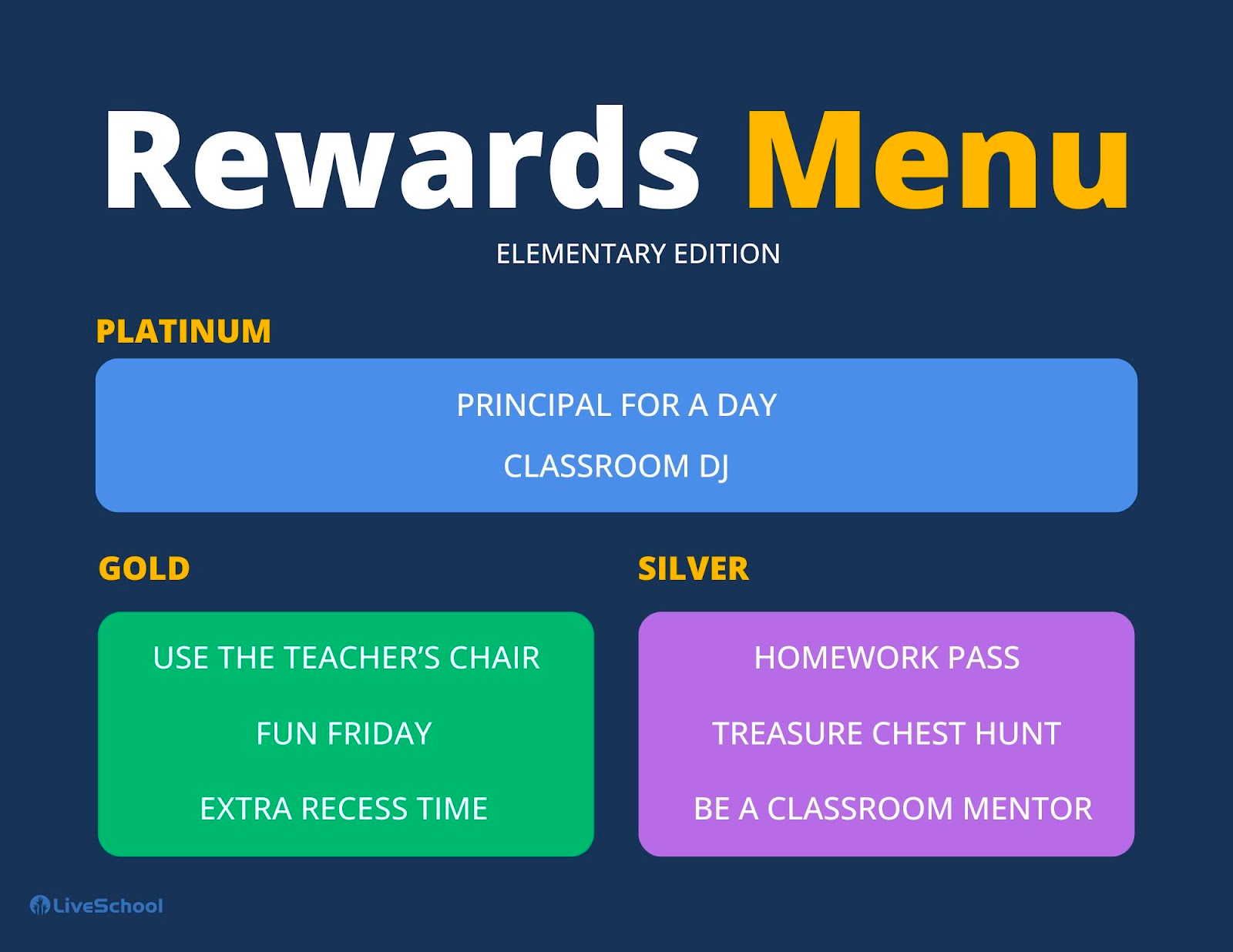
You can create a Google form where the students enter their name, homeroom, and point balance, and then choose the rewards that they want to redeem.
Click here for an order form template!
This form submission goes to the store leader who can create a process for how the reward will get put into LiveSchool and delivered to the student.
The store can be a big undertaking. You need to create a system where every student in your school has the opportunity to shop. You may be wondering where you even begin. But have no fear. We got you covered. Here are the six steps to building your own rewards store.
This team will be the ones creating the processes and running the day-to-day operations. We highly suggest setting up a regular meeting so that you can discuss how things are going and address any issues that arise. At Von Tobel they nominated a LiveSchool Council to be the team that ran the store.
Create a menu of rewards, whether physical, experiential, or both, that your students can redeem. You will also need to determine the price for each reward. We got you covered with our Rewards that Rock database of 100+ reward ideas to start the brainstorming.
Identify how the students will be able to shop in your store. Remember, we mentioned four options for reward store locations above that you can choose from. Is it a physical space, where students can come and look around, or will it be something mobile that your team takes from class to class?
If it’s an experiential reward, when will the students be able to partake? Is it ongoing or during a specific date/time? Also, make sure you have a way to identify the students that are partaking in the reward.
Providing consistent opportunities for your students to redeem rewards is imperative to getting buy-in. Determine how often your store will be open and when students will be able to shop.
If you are including physical rewards, you will need to make sure there is a way to keep track of the inventory.
You don’t want to have a student redeem a reward and then realize after the fact that you don’t have any more of that item. Plus, you will need an easy way to know when a re-order is needed.
As with any system, it’s all about the buy-in! Make sure students are aware of the rewards you’re offering in the PBIS store or when they will have opportunities to redeem them. Not only do they need to be aware of them…they need to be motivated by them.
Motivation is a key factor for success in any school. The easiest method to learn what motivates your students is to ask them.
The easiest method to gathering feedback is to create a Google form like this one:
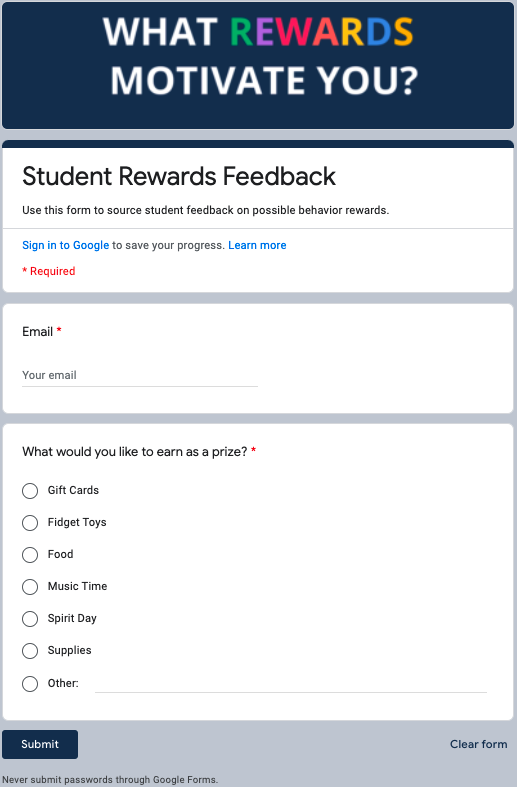
By creating a strong connection between your rewards and your student's interests you can ensure that the buy-in you worked so hard to obtain…is here to stay.
Now that you have this list of school store ideas, you're ready to run your school store, it's time to set up your reward system. It’s time to start gauging your results. How will you know if your store is a success? Need more information on building reward store? Check out episode 35 of our podcast.
You’ll know because students will be on their best behavior and this is the reaction you’ll get from your students when they see the store come to life:
Disruptions to the learning environment are occurring far too often.
Students are being suspended at a rate that is causing far more harm than good. Not only that, it seems the consequences assigned due to behavior infractions are far from equitable.
So…how do we fix it?
Should we dream up more elaborate punishments? Maybe bring back the dunce hats? Nah? How about some good ole fashioned corporal punishment? Still no(I hope), right?
Well, there is another old-fashioned method worth giving a try and it goes right along with this saying: “You’ll always get more flies with honey than vinegar”.
Let’s try motivating our students to do the right things…and then reward them for doing so. By providing incentives or rewards we can positively reinforce the actions we want to see more of…and reduce the negative behaviors we mentioned above.
Now that we have agreed to take a positive approach…you're gonna need a school rewards store. Don’t worry about the logistics, we got you.
You’ve come to the right place.
Keep reading for everything you need to know to launch and maintain your own school rewards store.
School stores present an excellent opportunity to incentivize students to demonstrate positive behaviors. If your school already implements a token economy, take it a step further by creating an official school store full of items the students will love.
The concept is simple: the students earn points in the classroom or elsewhere for exhibiting pre-defined positive behaviors, and they can redeem the points for items in the school store. In order for the school store to serve its purpose, make sure it’s stocked with rewards the students will be excited to work for.
When done with fidelity, the store can weave PBIS into the fabric of your school culture and can even provide some real-world financial literacy training for your students like Jason Haniger does at the Barry School.
Before you start you're going to need to do some research on rewarding students. There are many types of reward systems aside from school stores and the types of rewards can vary as well. You can generally put rewards into these 4 categories and they can all be included in your store if you chooseTangible Rewards
These would be physical items in your store that students can purchase and take with them. Things like snacks, sweatshirts, or water bottle stickers would fall into this category.
These are privileges or experiences that students could purchase in your store. These have the added benefit of generally being free and visible to other students.
So when a student redeems this award it has the added effect of creating some demand amongst their peers! This would include privileges like The Hallway High-Five, Rolling Chair Rental, or Principal for the Day.
These are the “luxury items” in your school store. The ones you have a limited supply of and will require your students to “save” their points to redeem. This would include things like backpacks, technology, or sports tickets.
These are the cheap, everyday items your students can probably afford at any time. They are useful for more immediate reinforcement and will need to be re-stocked on a regular basis. These would include things like stickers, wristbands, and toys.
There are endless possibilities when it comes to how you can run a school store. But what we’ve learned from our customers is that in order for it to be successful… it needs to be efficient, student-focused, and sustainable.
With that in mind…there are four types of stores that fit this bill:
Schools will organize all of their tangible rewards onto a cart with wheels and take it class-to-class on a specific day and time. The people in charge of the cart will have a laptop, tablet, or phone to enter the rewards into LiveSchool and the student will receive their reward right then.
A similar version of this would include just a laptop or iPad if your store was based on intangible privileges and experiences as opposed to tangible items. That’s the system that Wirt High School used to reduce referrals in their building by 48% last year.
Similarly to the cart, schools will organize their small rewards in an empty closet or room where students can come and shop. The people manning the store have a device to put the reward into LiveSchool once students make their decisions.
Schools have set times when the store is open and ensure that they have workers to man it.
It’s becoming more and more common for us to hear that schools are finding success with a student-run store. In these cases, the school has created a team of students that are in charge of the day-to-day operations of the store.
There are a few ways to create this team - some schools do it like student council where students from each class are elected, while others have students complete a job application and interview process. For more details on how to make this work, you can check out the plans at Antioch Middle School and Von Tobel Middle School.
Rather than have students line up and physically tell a store worker what they want, many schools have opted to go digital with online order forms or reward menus.
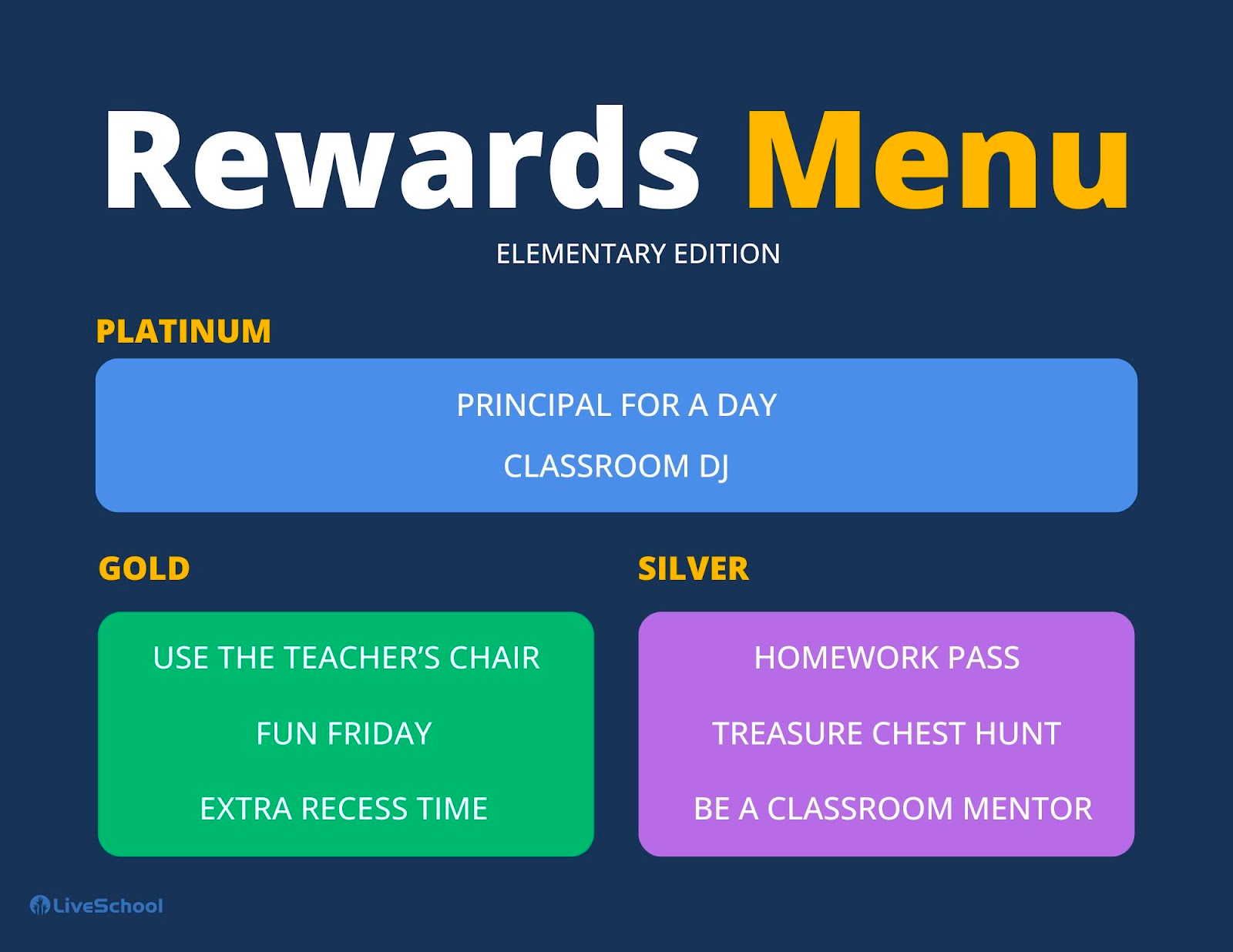
You can create a Google form where the students enter their name, homeroom, and point balance, and then choose the rewards that they want to redeem.
Click here for an order form template!
This form submission goes to the store leader who can create a process for how the reward will get put into LiveSchool and delivered to the student.
The store can be a big undertaking. You need to create a system where every student in your school has the opportunity to shop. You may be wondering where you even begin. But have no fear. We got you covered. Here are the six steps to building your own rewards store.
This team will be the ones creating the processes and running the day-to-day operations. We highly suggest setting up a regular meeting so that you can discuss how things are going and address any issues that arise. At Von Tobel they nominated a LiveSchool Council to be the team that ran the store.
Create a menu of rewards, whether physical, experiential, or both, that your students can redeem. You will also need to determine the price for each reward. We got you covered with our Rewards that Rock database of 100+ reward ideas to start the brainstorming.
Identify how the students will be able to shop in your store. Remember, we mentioned four options for reward store locations above that you can choose from. Is it a physical space, where students can come and look around, or will it be something mobile that your team takes from class to class?
If it’s an experiential reward, when will the students be able to partake? Is it ongoing or during a specific date/time? Also, make sure you have a way to identify the students that are partaking in the reward.
Providing consistent opportunities for your students to redeem rewards is imperative to getting buy-in. Determine how often your store will be open and when students will be able to shop.
If you are including physical rewards, you will need to make sure there is a way to keep track of the inventory.
You don’t want to have a student redeem a reward and then realize after the fact that you don’t have any more of that item. Plus, you will need an easy way to know when a re-order is needed.
As with any system, it’s all about the buy-in! Make sure students are aware of the rewards you’re offering in the PBIS store or when they will have opportunities to redeem them. Not only do they need to be aware of them…they need to be motivated by them.
Motivation is a key factor for success in any school. The easiest method to learn what motivates your students is to ask them.
The easiest method to gathering feedback is to create a Google form like this one:
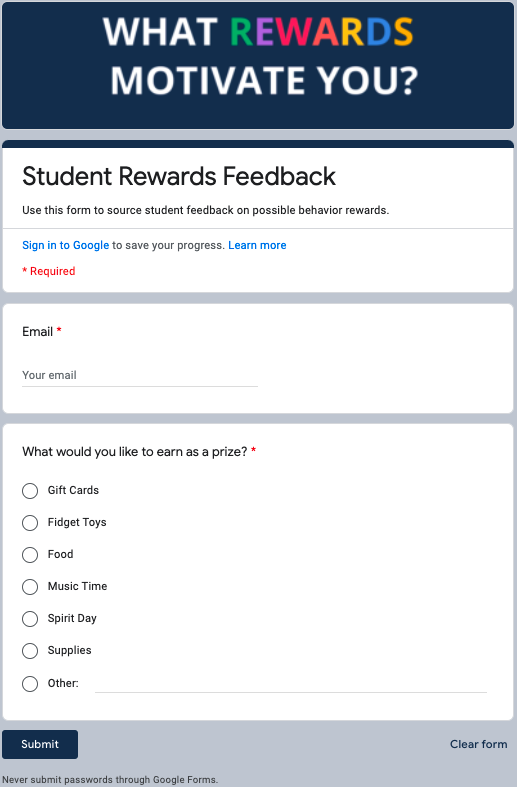
By creating a strong connection between your rewards and your student's interests you can ensure that the buy-in you worked so hard to obtain…is here to stay.
Now that you have this list of school store ideas, you're ready to run your school store, it's time to set up your reward system. It’s time to start gauging your results. How will you know if your store is a success? Need more information on building reward store? Check out episode 35 of our podcast.
You’ll know because students will be on their best behavior and this is the reaction you’ll get from your students when they see the store come to life: